New Fun Tool For Quicker Production
By Lucia Hasty, Tactile Graphics Consultant
[This is a reprint from 2019 article. Still using my scan mouse!]
When I was recently presenting training in Michigan for TVIs and school transcribers, one of the participants mentioned how much more quickly she could produce math diagrams with her scanning mouse. That was a new idea for me, so she demonstrated it to the group. What a treat to find a new tool! Needless to say, I ordered one from Amazon as soon as I returned home.
The mouse I bought is IRIScan Mouse 2 (for Windows). I discovered there are a number of different versions and brands on the market. It is used like a regular mouse but also as a scanner. When you click the scan button on the side and move the mouse over the image, it appears on your screen. The image can them be saved, manipulated, labels added, and all the other things you need to do to make it a readable tactile graphic. After changes, again save the image in a file format compatible with your tactile graphic production method.
Here is an example: This is from my Canon flatbed scanner using Adobe Acrobat Pro:
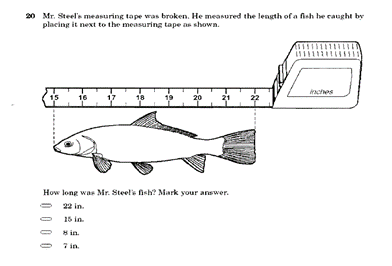
You could use the crop tool in your scan software to include only select portions of the print image, and also to adjust the size. Those are extra steps, of course. Not all scan software has those capabilities.
NOTE: It is important that you explain what the zigzag line on the end of the tape means, in a transcriber's note. This is not intuitive to a tactile reader. The alt text that a screen reader would read says "Measuring tape above fish has zigzag line at left end showing not all of the tape was included. The inches showing start at 14-1/2 and end at 22 1/2. Dashed lines extend from the tape to each end of the fish, beginning at 15 and ending at 22." You could use the same working in the TN.
This is the result using the mouse scanner on the same worksheet page:
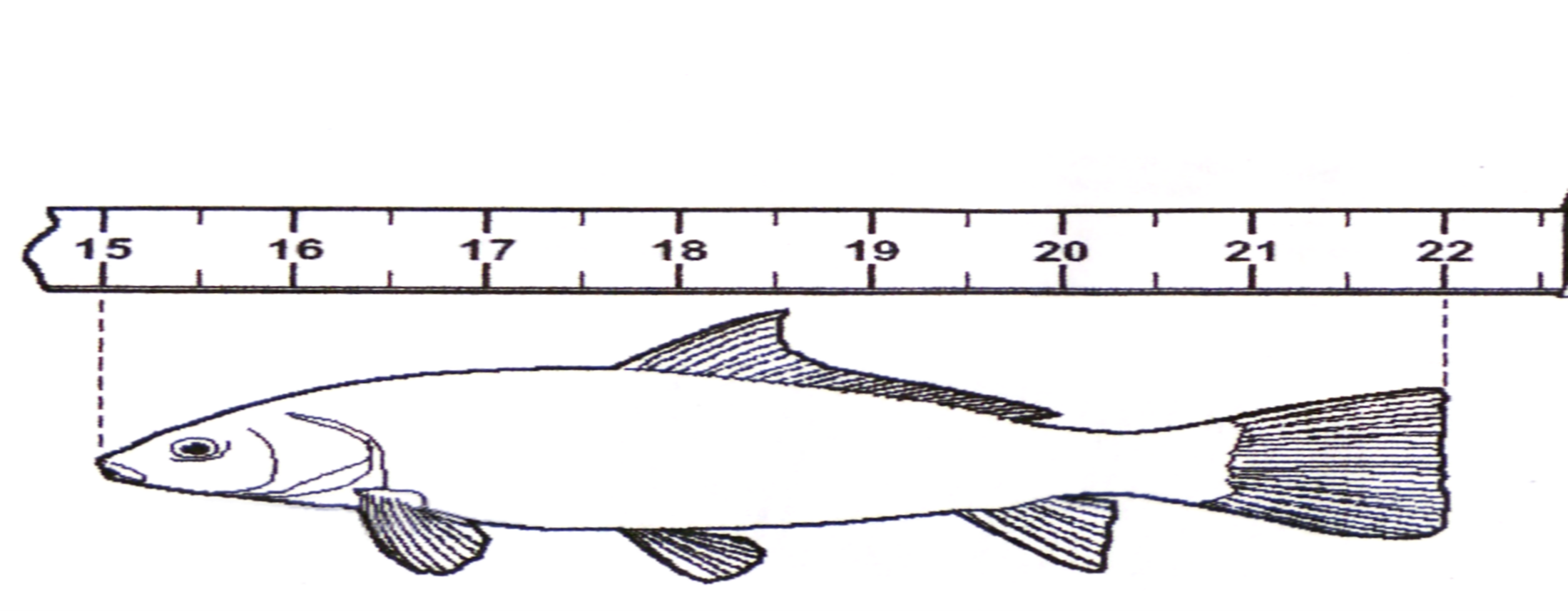
To make the best graphic, this diagram does not include the case that holds the tape. Since it was not needed, it was not scanned with the mouse. It has been expanded to fill the full width of the page to more easily fit labels on the tape measure.
The mouse also scans text as well, so when you get a .pdf that is not accessible, just scan the text with your mouse to get it into your braille software.
Current link to mouse: https://www.irislink.com/EN-US/c2130/IRIScan-Mouse-Executive-2---Mouse-Scanner--Win---Mac-.aspx
This video shows how it works: https://www.irislink.com/EN-US/c2130/IRIScan-Mouse-Executive-2---Mouse-Scanner--Win---Mac-.aspx?
Back to Skills Articles